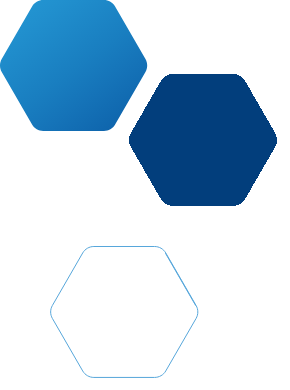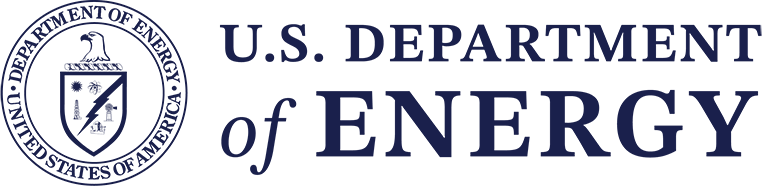High Performance Computing
Welcome
INL’s high performance computing (HPC), resources provide scientific computing capabilities to support efforts in advanced modeling and simulation. These resources support a wide range of research activities, including multiscale multiphysics performance analysis of nuclear fuel, materials in harsh environments, and existing light water and advanced nuclear reactors.
INL HPC computing resources are available to industry, universities, national laboratories and federal agencies to support published and openly available research and development. Access is generally granted for research related to the Department of Energy Office of Nuclear Energy and INL’s mission areas. Support for INL HPC computing resources is provided by the Nuclear Science User Facilities.
Get an Account
Accounts are requested using INL’s Nuclear Computational Resource Center. To request an account, go to inl.gov/ncrc, click Make/Manage Requests, and complete the application.
Once INL receives your request, it can take 2-8 weeks depending on the request. You will receive a notification once your request has been approved.
All HPC users require an INL collaborator as a sponsor. More information is available in the Account Sponsor policy.
Access Our Systems
HPC access is provided to users that agree to INL’s HPC policies. Once you have an account, the process differs based on if you are going to access the HPC systems from inside or outside the INL network.
On INL Network
Option 1 (preferred): OnDemand Web-Based Interface
- Go to https://ondemand.hpc.inl.gov/
- Enter your HPC username and password (first time users will have been emailed a temporary HPC password from [email protected]).
- Under Clusters, select the system you want to access (If this is your first time accessing your account, and you are not prompted to change your temporary password, type “passwd” to change your password).
Option 2 (for advanced users): Terminal
This option is readily available from Linux, Unix, and Mac OS X terminals. MS Windows machines must use a third party SSH client software (such as PuTTY, Cygwin, Xming, MobaXterm, or X-Win32). The later requires a license and is available for INL employees through the Service Desk website.
- Open your terminal application
- SSH to preferred system (remote host). For MS Windows machines, make sure Port 22 is selected if using PuTTY, MobaXterm, etc. using the format: ssh [username]@[machinename].hpc.inl.gov
- If this is your first time accessing your account, and you are not prompted to change your temporary password, type passwd to change your password.
Outside INL Network
Connecting to INL HPC resources from outside the INL network requires a secure connection through the INL firewall using multifactor authentication. INL uses RSA for establishing this connection.
Note: RSA uses a token and a passcode to authenticate users, and these are different than your HPC username and password.
Option 1 (preferred): OnDemand Web-Based Interface
- Go to https://hpcondemand.inl.gov/
- Enter your HPC username
- Enter your HPC RSA SecurID PIN (created in cybele.inl.gov when you activate your RSA token) followed by your token code
- Under Clusters, select the system you want to access.
Option 2 (for advanced users): Terminal
- Open terminal
- SSH [email protected]. For MS Windows machines, select Port 22 is selected if using PuTTY, MobaXterm, etc.
- Enter your HPC RSA SecurID PIN (created in cybele.inl.gov) plus the token code.
- SSH to preferred HPC system.
- If this is your first time accessing your account and you are not prompted to change your temporary password, type “passwd” to change your password.
Get an HPC RSA SecurID Token
Those outside the INL network need an HPC RSA token for remote access to INL’s HPC networks.
Before you can request a token, you must have an HPC account, requested via the Nuclear Computational Resource Center. All new users will be assigned a token automatically once their HPC account is approved.
Instructions about how to install or activate your token are provided directly to requestors when tokens are granted.
"Change My Password"
- Access Our System via OnDemand Web-Based Interface
- Go to the Help drop down menu
- Select Change HPC Password
Use Overleaf (LaTex Editor)
On INL Network
- Go to overleaf.hpc.inl.gov
- Use your HPC username and password to login
Outside INL Network
- Go to https://overleaf.hpcondemand.inl.gov.
- Enter your HPC RSA SecurID PIN followed by your token code.
Access Radiation Safety Information Computational Center
The Radiation Safety Information Computational Center (RSICC) at Oak Ridge National Laboratory distributes information and codes that are used in various nuclear technology applications.
There are several RSICC managed code packages installed on the INL HPC clusters, including ADVANTG, ARC, MCNP, ORIGEN, REBUSP, SCALE and SERPENT.
To gain access, you must provide proof of a license for the version in question by following the steps below. Contact [email protected] with any questions.
- Go to the Request History link on RSICC’s Customer Service homepage at https://rsicc.ornl.gov/CustomerService.aspx.
- Click on the “Request History” link and enter your RSICC Pass Number and Password.
- After you verify the information, you will receive an email at the address listed in your account.
- Forward this email to [email protected] indicating the package(s) you want to access.
Only the RSICC controlled codes listed above are supported by INL HPC staff. Any other RSICC codes needed must be installed by the end user.
Submit a Support Ticket
Cite HPC in a Publication
Researchers who use INL’s HPC resources to support their research should include the following standard acknowledgment in their publications and reports:
This research made use of the resources of the High Performance Computing Center at Idaho National Laboratory, which is supported by the Office of Nuclear Energy of the U.S. Department of Energy and the Nuclear Science User Facilities under Contract No. DE-AC07-05ID14517.
Some of the research that has been done on INL HPC resources is documented in this list of publications.
Renew My Account
External users (non-INL employees) must renew their HPC account annually. The renewal process provides us with details on the work that has been accomplished using HPC, information we need to report to our DOE sponsors.
Renewal notifications are sent out (one at 30 days and one at 7 days) before account expiration, and provide details on how to prepare and submit your renewal request.
Renewal requests are reviewed by INL staff members. These requests can take several weeks to process, so please plan accordingly. If appropriate, your request will be renewed and your account expiration date will be reset.
If you are unable to complete the renewal request before your account expires, contact the HPC team by email at [email protected].
Accounts are requested using INL’s Nuclear Computational Resource Center. To request an account, go to inl.gov/ncrc, click Make/Manage Requests, and complete the application.
Once INL receives your request, it can take 2-8 weeks depending on the request. You will receive a notification once your request has been approved. All HPC users require an INL collaborator as a sponsor. More information is available in the Account Sponsor policy.HPC access is provided to users that agree to INL’s HPC policies. Once you have an account, the process differs based on if you are going to access the HPC systems from inside or outside the INL network.
On INL Network
Option 1 (preferred): OnDemand Web-Based Interface
- Go to https://ondemand.hpc.inl.gov/
- Enter your HPC username and password (first time users will have been emailed a temporary HPC password from [email protected]).
- Under Clusters, select the system you want to access (If this is your first time accessing your account, and you are not prompted to change your temporary password, type “passwd” to change your password).
Option 2 (for advanced users): Terminal
This option is readily available from Linux, Unix, and Mac OS X terminals. MS Windows machines must use a third party SSH client software (such as PuTTY, Cygwin, Xming, MobaXterm, or X-Win32). The later requires a license and is available for INL employees through the Service Desk website.- Open your terminal application
- SSH to preferred system (remote host). For MS Windows machines, make sure Port 22 is selected if using PuTTY, MobaXterm, etc. using the format: ssh [username]@[machinename].hpc.inl.gov
- If this is your first time accessing your account, and you are not prompted to change your temporary password, type passwd to change your password.
Outside INL Network
Connecting to INL HPC resources from outside the INL network requires a secure connection through the INL firewall using multifactor authentication. INL uses RSA for establishing this connection. Note: RSA uses a token and a passcode to authenticate users, and these are different than your HPC username and password.Option 1 (preferred): OnDemand Web-Based Interface
- Go to https://hpcondemand.inl.gov/
- Enter your HPC username
- Enter your HPC RSA SecurID PIN (created in cybele.inl.gov when you activate your RSA token) followed by your token code
- Under Clusters, select the system you want to access.
Option 2 (for advanced users): Terminal
- Open terminal
- SSH [email protected]. For MS Windows machines, select Port 22 is selected if using PuTTY, MobaXterm, etc.
- Enter your HPC RSA SecurID PIN (created in cybele.inl.gov) plus the token code.
- SSH to preferred HPC system.
- If this is your first time accessing your account and you are not prompted to change your temporary password, type “passwd” to change your password.
Those outside the INL network need an HPC RSA token for remote access to INL’s HPC networks.
Before you can request a token, you must have an HPC account, requested via the Nuclear Computational Resource Center. All new users will be assigned a token automatically once their HPC account is approved. Instructions about how to install or activate your token are provided directly to requestors when tokens are granted.- Access Our System via OnDemand Web-Based Interface
- Go to the Help drop down menu
- Select Change HPC Password
Overleaf is a collaborative cloud-based LaTeX editor used for writing, editing and publishing scientific documents. To access Overleaf (overleaf.hpc.inl.gov), users must be in the HPC enclave.
On INL Network
- Go to overleaf.hpc.inl.gov
- Use your HPC username and password to login
Outside INL Network
- Go to https://overleaf.hpcondemand.inl.gov.
- Enter your HPC RSA SecurID PIN followed by your token code.
The Radiation Safety Information Computational Center (RSICC) at Oak Ridge National Laboratory distributes information and codes that are used in various nuclear technology applications.
There are several RSICC managed code packages installed on the INL HPC clusters, including ADVANTG, ARC, MCNP, ORIGEN, REBUSP, SCALE and SERPENT. To gain access, you must provide proof of a license for the version in question by following the steps below. Contact [email protected] with any questions.- Go to the Request History link on RSICC’s Customer Service homepage at https://rsicc.ornl.gov/CustomerService.aspx.
- Click on the “Request History” link and enter your RSICC Pass Number and Password.
- After you verify the information, you will receive an email at the address listed in your account.
- Forward this email to [email protected] indicating the package(s) you want to access.
The HPC team is available to answer questions related to running jobs, problem with jobs, storage issues, etc. To submit a ticket to HPC support, send an email to [email protected].
Researchers who use INL’s HPC resources to support their research should include the following standard acknowledgment in their publications and reports:
This research made use of the resources of the High Performance Computing Center at Idaho National Laboratory, which is supported by the Office of Nuclear Energy of the U.S. Department of Energy and the Nuclear Science User Facilities under Contract No. DE-AC07-05ID14517. Some of the research that has been done on INL HPC resources is documented in this list of publications.External users (non-INL employees) must renew their HPC account annually. The renewal process provides us with details on the work that has been accomplished using HPC, information we need to report to our DOE sponsors.
Renewal notifications are sent out (one at 30 days and one at 7 days) before account expiration, and provide details on how to prepare and submit your renewal request. Renewal requests are reviewed by INL staff members. These requests can take several weeks to process, so please plan accordingly. If appropriate, your request will be renewed and your account expiration date will be reset. If you are unable to complete the renewal request before your account expires, contact the HPC team by email at [email protected].Contact Information
HPC Support
Tip of the Day
With the mv and cp commands, you can copy or move a group of files into a directory: “mv file.A file.B file.C dir” or “cp sam.* dir”